How to Delete a Telegram Account on Android, iOS and PC
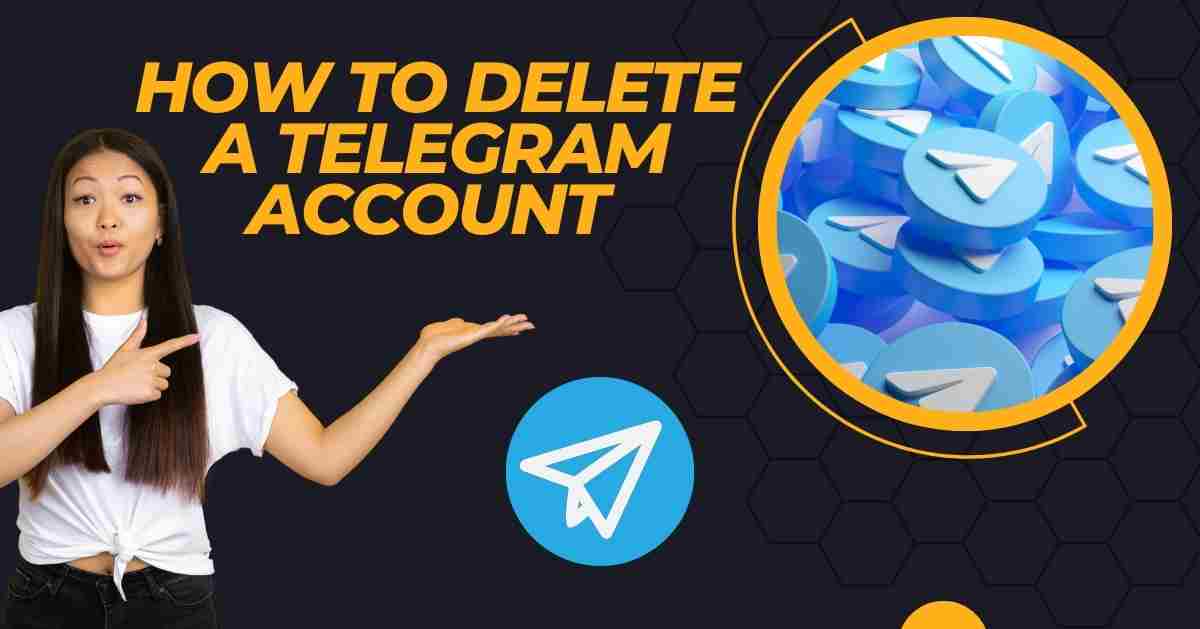
Explore our step-by-step guide on how to delete your Telegram account on Android, iOS, and PC. Safely remove your account with ease using our comprehensive instructions.
Telegram, one of the most popular messaging apps for Android, stands out for its emphasis on privacy and encryption, offering a range of features such as secret chats, chatbots, and various chat tools. The application is compatible with all Android devices, including the top 5G phones, and is also accessible on PCs and Macs.
Regardless of the app’s numerous features, there might be instances where you find it necessary to delete your Telegram account. Whether it’s due to difficulties in convincing friends to adopt the app, dissatisfaction with its handling of auto-deleting messages, or disapproval of certain features exclusive to Telegram Premium subscribers, you may have your reasons. Whatever the case may be, we provide a guide to permanently deleting your Telegram account.
Deleting Your Telegram Account Instantly: A Quick Guide
1. Open your preferred web browser.
2. Go to the Telegram Delete Account or Manage Apps page.
3. Enter the phone number associated with your Telegram account. You’ll receive a code on any device currently logged into the Telegram app.
4. Input the received code on the login page.
5. Click the blue Sign In button, which will lead you to a page explaining the consequences of account deletion, along with warnings and alternative measures.
6. Provide the reason for deactivating your account in the Why are you leaving the box.
7. Click Delete My Account, triggering a dialog box to confirm the deletion.
8. Choose Yes and delete my account.
Following these steps ensures the immediate deactivation of your Telegram account.
[Read More: Elevate Your Telegram Experience with Secure Virtual Numbers]
To delete your Telegram account on Android,
1. Open the Telegram app on your Android mobile phone.
2. Tap the three-line menu on the left.
3. Access Settings.
4. Choose privacy and security.
5. Scroll to the If Away section.
6. Select the idle time frame for account deletion (one, three, six, or twelve months).
7. If your Telegram account remains inactive for the chosen duration, it will be permanently deleted.
To Permanently Delete your Telegram Account on iPhones:
1. Open Telegram on your iPhone and tap the three-line menu button.
2. Access Settings.
3. Click on Privacy and Security.
4. Navigate to the If Away option.
5. Select Delete Account Now, and confirm the prompt.
Unlike the Android version, Telegram for iPhone enables users to instantly delete their accounts, erasing all messages, media, and contacts permanently.
To Delete your Telegram Account on a Laptop or PC
1. Visit the Telegram Deactivation page using any web browser on your computer.
2. Enter the phone number associated with your Telegram account, including the country code, and click Next.
3. Receive an alphanumeric code on the Telegram mobile app and use it to sign in without waiting for an SMS code.
4. In the Telegram Core section, click on Delete Account.
5. Optionally, provide a reason for deleting the account, then click Delete My Account.
6. Confirm once more by clicking Yes, delete my account to permanently end your association with Telegram.
If you decide to re-sign with Telegram later, you will need to start the process anew.
To Export Data Before Deleting your Telegram Account:
1. Download the Telegram app for Windows or macOS from the official website and install it.
2. Open the installed app and log in by scanning the QR code or entering your phone number.
3. Once in the account, access the menu from the corner and tap on Settings.
4. Choose Advanced from the options.
5. Scroll down and tap Export Telegram Data.
6. Select the types of data you want to export and click Export.
7. Telegram will take 24 hours to process the export request.
8. After 24 hours, repeat the steps to acquire your exported Telegram data.
Auto-Delete Telegram Account: Inactivity Duration
Given Telegram’s focus on privacy, it recognizes users’ concerns about safeguarding their information, especially for those unable to access their accounts or aiming to ensure the removal of all unwanted data from their profiles. To maintain the privacy of abandoned accounts, Telegram provides the option to delete your account if there’s a prolonged period of inactivity.
This feature is enabled by default, allowing users to customize the duration before their Telegram account is deleted. To configure this timeframe, follow these steps:
1. Open the Telegram app.
2. Tap the menu button in the upper-right corner.
3. Navigate to and select Settings in the menu.
4. Choose privacy and security.
5. Under delete account telegram My Account, tap If Away.
6. Select the desired period, ranging from one month to one year.
After specifying the preferred duration, Telegram will automatically delete your account if there’s no activity for the specified time.
[Read More: How to Download 1Win App (APK) for Android Devices]
How to deactivate a Telegram account
Currently, Telegram lacks the feature of temporarily deactivating or disabling an account. The alternative approach involves uninstalling the Telegram app from your phone or PC and reinstalling it when necessary. Upon re-logging in, your data remains intact.
Conclusion
The process of deleting your Telegram account on Android, iOS, and PC is accessible and well-guided. These platform-specific instructions empower users to seamlessly manage their privacy. By adhering to the outlined steps, users can confidently and effectively delete their Telegram accounts, ensuring control over their digital presence across diverse devices.
Open Telegram and go to Settings > Privacy and Security > Delete Account. Follow prompts, enter details, and confirm for account deletion.
