Tips to Make Mac Perform Faster
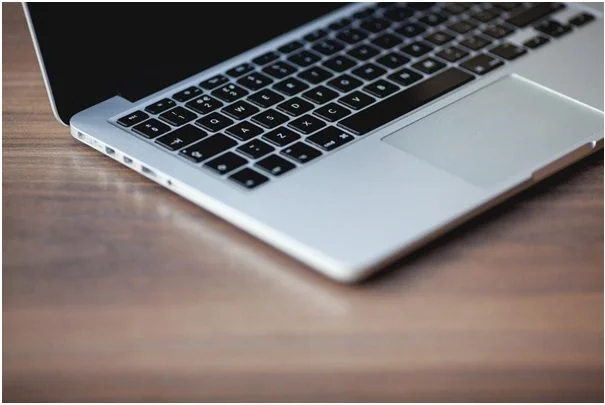
No one will argue that macbooks are stylish. Mac perform faster but on top of that, they are also powerful tools capable of performing many tasks. However, technologies are changing very quickly. And not after so much time, you may feel the first effects of it. To be specific, slowing down your Macbook.
Indeed, when the computer no longer runs as smoothly as it once did, all you want is to get rid of it. Especially frustrating that can be when that happens during a presentation or while performing an important task.
However, that does not mean it is over, and you have to look for a new one. Macs are durable enough to serve you further. All you need to do to improve mac speed is to try tips given below and enjoy your further experience with it.
Close all the apps you do not use

Every application, whether you are using it actively or running in the background, still uses CPU and RAM resources. If you have many apps opened, you should be aware that there are fewer resources left for those you are using actively. So without waiting for anything, you should immediately close them.
Probably the easiest way to do so is through the dock. If you can see a little dot under the application icon, it means this program is running in the background. It is a good idea to close all such apps by clicking the right button on the specific icon and selecting the Quit option. Or better, completely uninstall those apps if you are not going to use them anymore.
This way, you can free up your Macbook resources and expect a smoother and better performance of tasks that you perform actively.
Minimize startup apps
Over time, you can notice that your computer takes more time to load. It can happen if you are installing a lot of applications. Most of those applications will be initialized simultaneously with the operating system boot-up. That is necessary for the proper work.
However, each app that is added to the startup list requires computer resources too. Then the number of such apps grows large your Macbook may start to struggle, and take a longer time to load.
To prevent that from happening, you can go to the System Preferences and find Users and Groups option. Click on it and select your account from the Current User option. Here you will see Login Items, containing a list of all applications that starts automatically during login. Leave on only those apps you are using mostly and deselect all others. Next time when you start your computer, it should take less time to boot.
Get rid of cache files

If you notice that your hard disk memory is full, it is better to hurry to free it. Otherwise, you may soon feel a decrease in system speed. Usually, the first thing to look for is cache. They are small files that are generated and used by both – applications and the operating system. Their principal function is to store data, to make processes run smoother, and access files faster.
However, not all apps control them correctly, causing large quantities to accumulate on your hard disk, and take a sizable chunk of its space.
Luckily, not all of these files are necessary for your Macbook to operate and can be safely removed. To reach them, just simultaneously press Command, Shift, and G keys.
You can feel free to delete cache files without fear of damaging the system. That should also let you save up to several GB of space.
Try Activity Monitor
If you suffer from sudden drops of speed in your system or even freeze, there is a chance some apps or processes are acting incorrectly. The best way to find who is hijacking your Macbook resources is to take a look into the Activity Monitor tool. It allows you to watch the status of all the processes on your system in real-time.
To open the Activity Monitor, just go to the Utilities folder and click it. After you open it, try to find which processes use most of the CPU and RAM resources. If you notice some suspiciously named process, better check them on the internet. Though, if you will see that most of the resources either are embezzled by known apps or particular apps acts strangely, try to find out if there are any updates available to solve this issue.
Reduce clutter on the desktop

Not many know that the number of items located on the Macbook desktop can have a great impact on its speed. The problem here is that every icon located on the main screen requires computer resources to be displayed. The higher number of before-mentioned icons will be, the more resources will be needed to render them all. As a result, the interface will become laggy.
To avoid that from occurring, you should leave only the essential items on the desktop. Mostly those that you are using daily. All other files, like photos, videos, or music, should be transferred to their dedicated locations.
