Google My Business Optimization – A Step-by-Step Guide
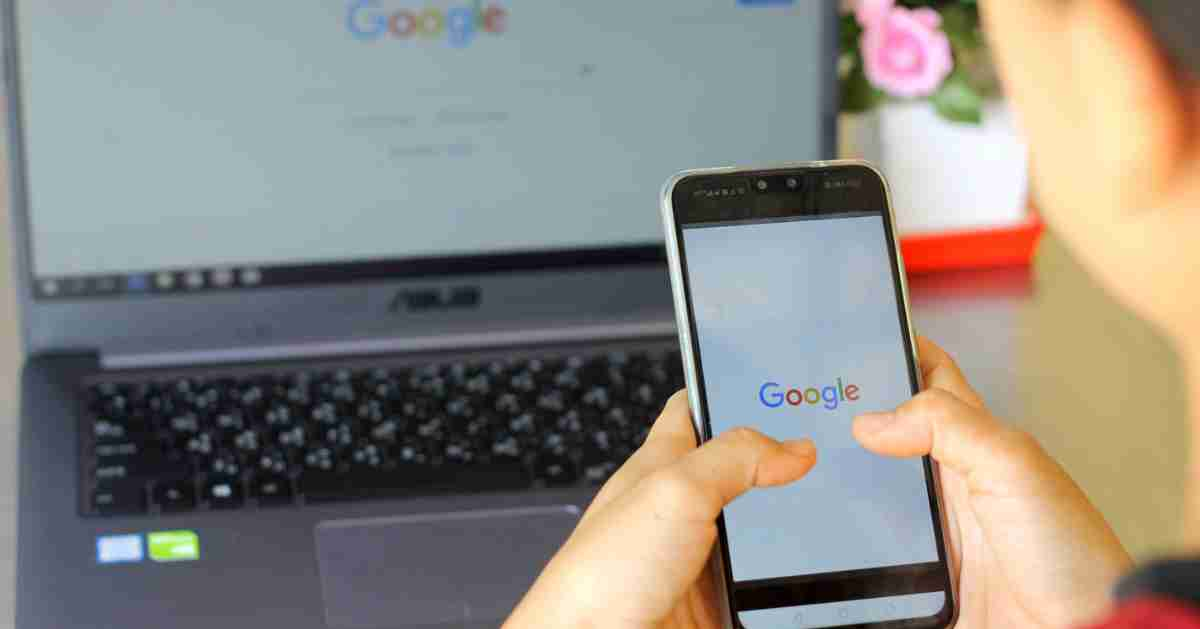
For many years’ businesses have been using the internet to get visibility for their business and the products/services that it may provide. A particular problem was getting the “right” information on a business to show up when users conduct an internet search – historically, website owners didn’t have much control over what information was served up when someone looked for information on a particular business.
A big leap forward occurred, however, in 2014 when Google launched its Google My Business service. This service is very easy-to-use and allows for a great deal of flexibility in how business information is displayed.
How Can You Get a GMB Account?
The first step in using Google My Business is to register for a GMB account. Securing this account will involve some vetting of your information, but when the process is complete the GMB system will recognize you (the account holder) as the only one with rights to use your business name at your location.
Getting a GMB account is pretty simple. You will need to go the URL https://www.google.com/business/ and login. Providing you have not set up anything in GMB before (like older listings) then you will begin the process of inputting some basic information for your business listing:
Business Name: Google will probably offer to allow you to search on your business name initially, to see if they can identify it from information they already have. If they cannot, you can choose to create a business with this name.
Business Category: You will first set the primary category, and later you can refine that by also selecting sub-categories.
NAP: This stands for “Name, Address and Phone number,” and is very important. If you only have one location you can indicate that – but you can also indicate that you serve customers outside of that immediate area (for example, if you will make service calls or ship to them) you can specify additional service areas.
Website Information: If you have an existing website you can next plug in the URL for that site. If you don’t currently have one, Google can help you get one for free based on the information that you give them.
Verification: You are going to need to give Google your physical address (not a P.O. Box). They will verify that you are a real business that has a physical location by sending you a postcard with a PIN number. RETAIN THAT POSTCARD!
Verifying Your GMB Account
Once your basic GMB business information has been filled out and you receive your postcard, you will log back in to your GMB account (normally you will have to wait between 3-7 days for that postcard to arrive). Go to the Home section and enter the PIN number in the Pending Verification field.
Once you have verified your account and the business associated with it, you will be able to further modify your profile information.
There are some special areas that you should pay particular attention to:
Your Business Name should be complete and correct – and used consistently throughout the same way.
The categories that you select will let Google know exactly what type of business that you operate as well as the products/services that you offer. You will make one category your primary category, and you and you can select up to 9 additional ones (for 10 total categories).
NAP information can get tricky. For example, if you are located in a business complex of offices, you can further pinpoint your location by entering a suite number. You can also set multiple phone numbers (a primary number and additional phone numbers as needed).
Business Hours: It is critical to input the correct hours that your business is open, because customers will be using that information to stop by. You can specify different working times for different days, and you can be closed part of the day then open up again. You can also indicate the hours when your drive-thru (if you have one) is operating, or hours when customers can pick up orders.
Business Website: Another critical area is to make sure that you are linking out to your business website, as a GMB listing will include that information if you give it to them. Special Tip – If you have more than one business location, and you have set up specific web pages for each location, you can set up separate GMB listings and input the specific company webpage URL that corresponds to that particular location.
If you take appointments (those in the medical, dental and legal fields, for example) you can also provide your appointment booking URL, or if you like you can simply link back to your contact page or contact us online form.
Products and Services on Google My Business
You will have granular control over what kinds of information the public will see about your business. Of course, you can upload pictures of your products. But you can also provide details on costs/price ranges, full product descriptions. Make sure that you set the correct category – you can set up your own product categories to match your inventory and category names on your business website for a seamless experience. You can provide similar information if you are in a serviced-based business and not selling physical products.
Special Considerations: Photos
Even if you are not selling physical products but offering a service instead, you should take full advantage of GMB’s ability to display photos.
Location: Help your customers to find you. Provide photos of the exterior of your location, including any signage and the appearance of your entrance, so they can find you as they drive by, especially in crowded urban areas where you might easily be passed by.
Interior: If you own a restaurant or take-out, photos showing a good-looking dining area, shots of the (clean and sparkling) kitchen or ordering counter are essential.
Office: Working out of an office? Why not upload photos of your entrance/reception area? Pictures of your staff hard at work are always welcome. Good-looking offices tell other people, “We are successful,” and will help you to land the sale.
Removing Duplicate GMB Listings
It is not uncommon to see more than one GMB listing for the same business at the same address. For example, a GMB listing may have been started by a former owner, in addition to the one that you have set up as the new owner.
Obviously, you want to eliminate one of them as a duplicate. But which one? This is where you need to be careful. You need to do a bit of research here and determine if one of them is seeing greater visibility in the SERPS. One of them may have correct or recently updated NAP information while the other one does not. One of the listings may have customer reviews or ratings. One of the listings may link out to your company website while the other does not.
In nearly every instance, problematic listings with out-of-date information should be removed. You want to keep GMB listings that are getting reviews/ratings, provided that other information provided is current and correct.
How do you get listings removed? If both of the GMB listings have the same listing, you must first get ownership access to both of these accounts. Then you can un-verify the one to be removed. Once that has happened, contact GMB support and ask them to merge the duplicate listings (one verified and the other now un-verified). If one of the listings is for an old address (if the business has moved) you can also let Google know that the listing with the old address can be removed.
Keep Your Google My Business Listing Up-To-Date!
Many business owners fail to keep their GMB listing up to date. Don’t make that mistake. Any time your business contact information (NAP, business owner, name, location) changes, your listing should be adjusted.
Of course, if you have product/service information listed, you will need to adjust/update that as your offerings change. Also, make sure that your mentioned price ranges for your products/services are still accurate.
But also think about the posts feature in GMB. This allows you to post updates about special sales and promotions, community service projects, new staff coming onboard, a new video, or new product announcement. Posting regularly to your GMB account shows that you are an active business in your community. You can also see Google My Business Optimization – A Step-by-Step Guide for a more detailed breakdown, including screenshots.
Your GMB Take-Away Action Plan
In summary, below you will find your overall plan-of-attack. Follow this and you will be well on your way to harnessing the power of your Google My Business listing:
- Get your GMB account established. Your immediate need is to register for your GMB account. This is the only way you can access the GMB dashboard to add information and make changes.
- Verify basic information is correct. Once you have a verified account, you need to make absolutely sure that your business information is correct and is not duplicated by another GMB account.
- Add additional information. Once the basics are in your listing, put up as much additional information as you can. Don’t think that everything has to be uploaded immediately. Take your time and do it right, but don’t leave anything out. Every bit of information you can input will only help you gain better traction in the SERPS.
- Regular review. GMB accounts are not set-it-and-forget-it. Businesses change. New products/services, new locations, new working hours. Make sure that you review your GMB listing at least once every 6 months – set up a calendar reminder to make sure it gets done. It’s that important.
- Do informational posting on a regular basis. Don’t forget to do seasonal posting, monthly special announcements, staff change notices – doing this builds a history behind your company brand and builds confidence that your firm is solid and established.
