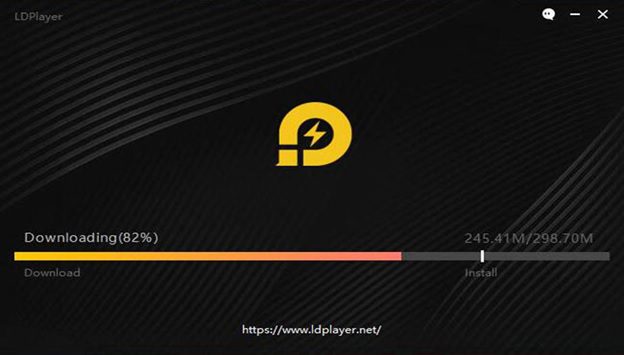What is Zoom Cloud Meetings? How to download Zoom Cloud Meetings on PC?
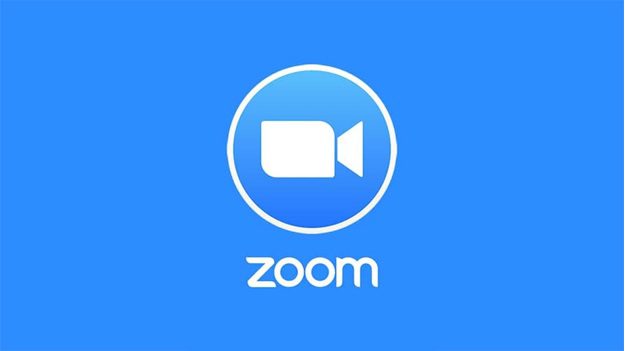
Zoom Cloud Meetings is a virtual video or audio meetings app developed by zoom.us. This app’s size is 118 MB. It is used to conduct online meetings. In this app, there are multiple features for conducting the best online meetings. This app is available in Google Play Store and Apple Store. The users can also use Zoom Cloud Meetings on PC by using an android emulator.
What is Zoom Cloud Meetings?
Zoom Cloud Meetings is video conferencing software. It is used to conduct meetings virtually. In this app, you can conduct audio or video meetings. There is also a live chat option is available in this app. In this app, there are multiple features. In the world, hundreds of companies use this software for online meetings. This software was extensively used during the pandemic of COVID-19 and proved as the best online meeting app. It can be used for various purposes. In this app, the users can share their screen, and also the meeting can be recorded for later use. We will discuss the main features of this software in detail.
Features of Zoom Cloud Meetings
One-On-One Meetings
As we discussed above that Zoom Cloud Meetings is used for video or audio conferencing. In this app, there is an option for one-on-one meetings. In these meetings, only two participants can take part in the meetings. The one-to-one meetings in Zoom Cloud Meetings are free, and you can host unlimited such meetings. It is best for those who want to discuss matters one to one. The participants of these meetings can share their screens.
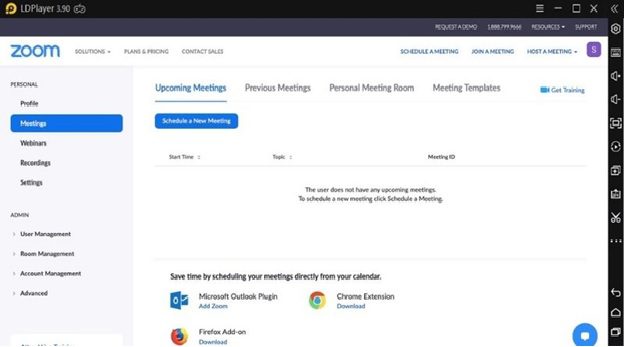
Group meetings/Group video conference
In this app, the group meeting option is also available. In this app, the users can create groups for meetings. One or few members are the hosts—the host acts like the group’s admin. If the users want to use this app free, they can create groups of up to 100 participants. The free group video conferences are limited to 40 minutes. But if the participants are more than 100, they can also purchase plans of Zoom Cloud Meetings. When you purchase a plan, then you can add more than 500 participants. And also, you can make long conferences by purchasing plans for this app. The admin controls the group meetings.
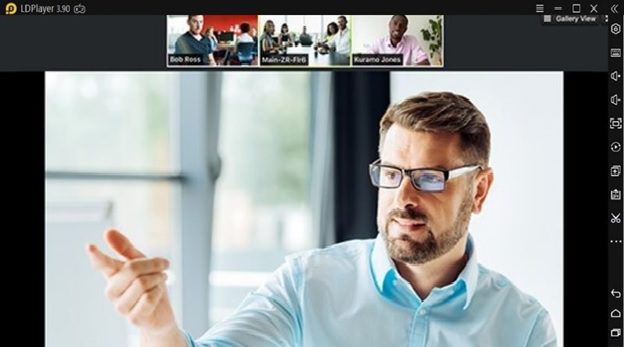
Screen Sharing
The sharing of the screen with each other is very helpful in understanding things quickly. In this app, the screen sharing feature is also available for users. Through this feature, the users can share their screens. When any user faces difficulty, then the user shares it screen with other participants. The participants can see his/her screen and tell them the solution to the difficulty. In this way, they can understand the matters effectively. Also, by using the feature, the users can show their tasks to their monitor. So it is the best feature of Zoom Cloud Meetings.
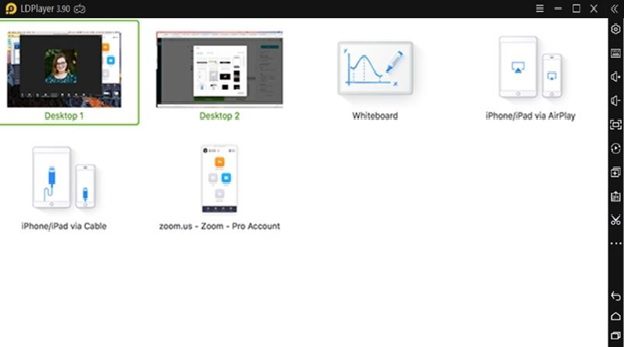
Recording the Conference
In the modern world, a recording is compulsory for anything. The recording helps to understand anything in the best possible way. In Zoom Cloud Meetings, the users have the option to record the conference or event. The recording of the meeting or the conference can be used for later use. The recording of the event will help users after events because some people forget points of meetings. So they can watch the conference again. The recording may be helpful for those who cannot attend the meeting live.
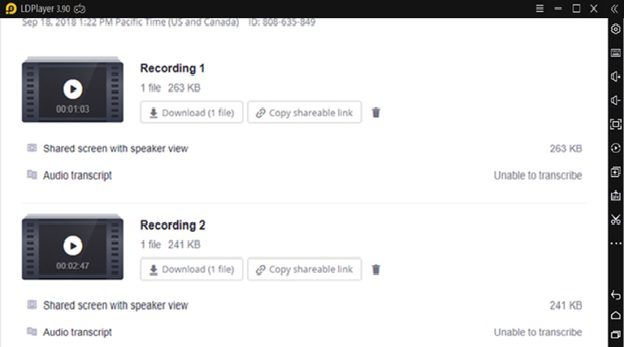
File sharing
In Zoom Cloud Meetings, there is also an option for file sharing. The users can upload any file or share it. They can share document files, pictures, audio, and video. The file can be shared in the group and also shared with any single user.
Invite others
If you want to add any of your relatives, family members, friends, or contact to your meeting, then you can invite them by using this app. You can invite people by their email and phone numbers. In this app, there is a button for the invitation is available for users. So you can easily invite anyone to your meeting.
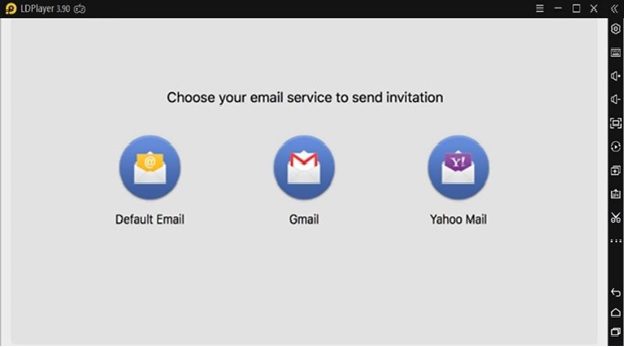
What are the benefits of using Zoom Cloud Meetings on PC?
There are dozens of benefits to using this app on PC. We will discuss the most important benefits here.
- The PC has a big screen than a mobile phone. So on PC, it is easier to understand things due to its big screen.
- On PC, there is more storage capacity. So on PC, you can download the app without any storage issues. The mobile phone has limited storage capacity.
- In offices where mobile phones are prohibited, the worker uses it on a PC.
- The PC has a fast system than mobile phones. So the meetings will continue without any interruption.
How to download Zoom Cloud Meetings on PC?
In the above paragraph, we discussed the benefits of using Zoom Cloud Meetings on PC. We concluded that this app’s use is more beneficial to the use of this app on PC than mobile phone. Now discuss how to download Zoom Cloud Meetings on PC because most people unaware of this. We explain it in this article. It is a very simple and easy process to download this app on a PC. You just need to download and install an android emulator on your laptop or PC for this purpose. There are many android emulators available for this purpose in the market. But the top android emulator is LDPlayer.
What is LDPlayer?
LDPlayer is an android emulator; its function is to run the android apps and games on a PC or laptop. This android emulator has unique and user-friendly features, which make this emulator popular. This android emulator is free to download and use. Also, this android emulator has very lightweight. It has a simple interface and easy to manage. LDPlayer has high-quality graphics, and it has a special design.
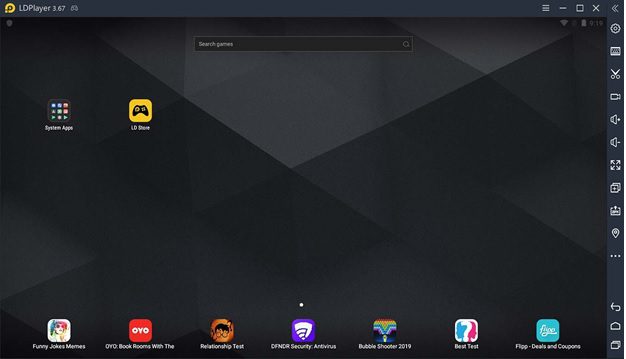
How to download LDPlayer?
There is a very easy and simple process to download and install LDPlayer on a PC. Every user can download and install LDPlayer easily. Here we discuss the basic instructions to download LDPlayer.
- Before downloading LDPlayer, you must check your system requirements.
- If your system is compatible with it, then visit the website of LDPlayer.
- There are two versions of LDPlayer; click on your desired version, which is best for your system.
- Click on the download button and download the emulator on your PC.
- After downloading, install it, and open the emulator. Visit LDstore and download apps or games on your PC.