How to Recover Files from External Hard Drive on Mac

Introduction
If you are a Mac user, you will probably buy an external hard drive to increase your storage. The reason is it is troublesome to upgrade the internal storage. But, as it goes, with good comes bad. The possibility of data loss in external hard drives is pretty high. If it occurs, you need to recover data from the external hard drive.
This article will guide you through a simple and easy way for Mac external hard drive recovery. Furthermore, the article will also address the methods of prevention of data loss in the future.
Recover files from External Hard Drive on Mac With Recoverit
There was a time when people used to store small data on a big hard drive. People used to keep their data on several storage hard drives due to the less storage capacity of the drives. Nowadays, finger-tip size memory cards are available that store up to TBs of data. However, due to any kind of failure or malfunction of the external hard drive, all the data would be lost. Mac users are often victims of these circumstances due to the high usage of external hard drives. But, don’t you worry! We have got a great tool to recover your data from an external hard drive in case of malfunction. And that is Wondershare Recoverit Recoverit Data Recovery is software used for recovering lost or deleted data from storage devices. Unlike other recovery tools, it supports all sorts of files and file systems like FAT, NTFS, and so on. The tool applies to almost all types of storage media, whether it be internal or external. It also has positive reviews because, in most cases, the files are recovered safely.
[Read More: Tips to Make Mac Perform Faster]
Services of Wondershare Recoverit
Some services of Recoverit are mentioned below:
- The tool enables the users to recover their deleted or lost data. Consequently, the tool will recover your file in its original form safely and straightforwardly.
- It can also be used to scan all the files (text, video, audio, documents, and so on) to get a preview before recovering them. Once the user has reviewed the file, now he will be sure to recover it.
- Users can also create bootable media by using this tool. The bootable media is used to start up a crashed system. After starting the crashed system, the tool will access and recover the data
- The tool enables the users to recover corrupted video files also. It will scan, collect, and join the fragments of a corrupted video to make it useable. Afterward, the user can recover it.
Features of Wondershare Recoverit
Wondershare Recoverit is also equipped with many features that make it user-friendly and intuitive to use. Some of the features of Recoverit are listed below:
- Free to download and install
- Easy to use
- Supports recovery of various sorts of data
- Preview before recovery
- Updated compatibility
Cons of Wondershare Recoverit
Wondershare Recoverit is a great tool with many amazing features. But every picture has a dark side. The same goes for Wondershare Recoverit. There are some cons of the software that are listed below:
- It has limited usage of the preview feature, meaning only a limited number of files can be previewed before recovery.
- There is a possibility that the recovered file’s quality would not be similar to that of the original file.
- The scanning process takes a long time and even freezes sometimes.
Recoverit for data recovery from the external hard drive
Losing data due to hard drive malfunction or accidental deletion is a serious issue for Mac users. In case you ever fall victim to a data loss, do not panic. We have a solution for you. For a Mac external hard drive recovery, Recoverit is a recommended option. Here we will mention a step-by-step guide on how to recover data from an external hard drive:
Firstly, if you do not have Recoverit installed on your Mac, download it and then install it.
Step 1: Start the process
Launch the tool. Then, select the external hard drive from the list and click the Start button to initiate the process.
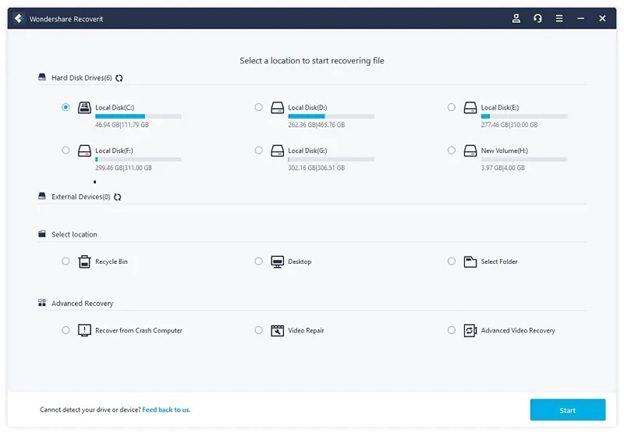
Step 2: Scan the external hard drive
After that, the tool will start the scanning process, and it will take several minutes to completion.
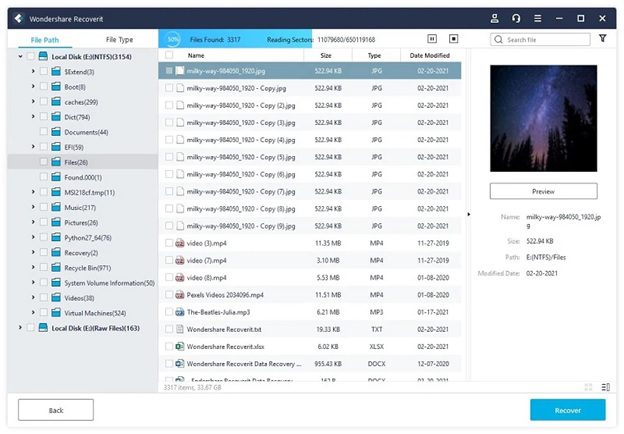
Step 3: Preview and recover lost data
In the final step, you can preview all the files after the scanning process. Afterward, click the Recover button to get your data retrieved.
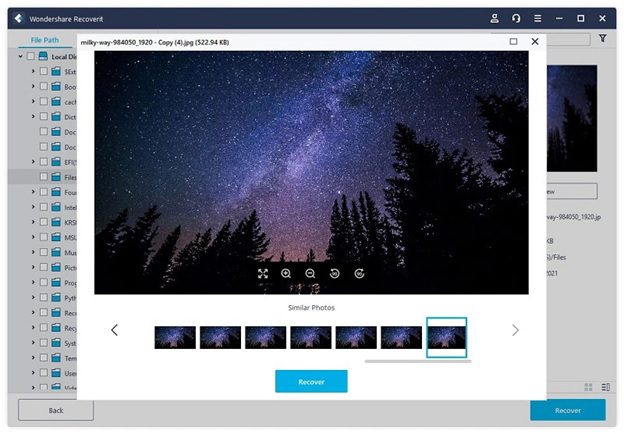
Part 2: Protect your External Hard Drive from Accidental Data Loss
External hard drives usage has become a necessity these days. They have a large capacity for storing data and are portable. Plus, the price is affordable. However, the possibility of an external hard drive failure or malfunction is pretty high, leading to data loss suddenly. Subsequently, you will have to recover the data from the external hard drive using tools or professional services.
Now we will list some common causes of external hard drive failures or malfunction:
- Wreckage due to fall
- Power failure
- Extreme temperature
Preventions of data loss in external hard drives
Although, there is a risk of data loss in external hard drives. Some prevention tips can go a long way in mitigating the data loss risk. Here are some preventions listed below:
- When at home, try to keep your external hard drive in a secure place. If you put it on a high shelf, there is a high possibility that the drive will collapse in case of a fall. Also, when connecting to your PC or Mac, make sure to keep its cable correctly. Otherwise, they may get knocked down, which will result in a power failure.
- If you use the external hard drives for backup purposes, keep them away from your PC or Mac. Supposedly, if your room or the office caught fire, there is more chance that the drive would be damaged. In addition, cloud storage is a preferred option for backup storage as there is a low possibility of data loss. And the recovery of data is also simple and easy.
- In many cases of data loss, viruses are the leading causes. Malware is transferred from PC or Mac to the external hard drive or vice-versa, resulting in data loss. It is better to have an antivirus scan than to recover data from the external hard drive. So, make sure to have the updated version of antivirus to keep your drive safe from malware attacks.
Part 3: Closing Words
To conclude, we would add that the usage of external hard drives for Mac, whether it be USB or SD card, is increasing daily. The reason is the high capacity of storage and ease of portability. Furthermore, they are cheaper to buy when compared to internal storage drives. Although, due to some causes, these hard drives get damaged. For that reason, you can take some preventive measures to minimize the possibility of external hard drive failure that eventually leads up to data loss. However, even after taking all the preventative measures, if the data is lost due to any reason, Wondershare Recoverit will recover deleted files from PC or external hard drive efficiently and effctively.
