How to update old drivers in minutes with Driver Booster 12 Free?
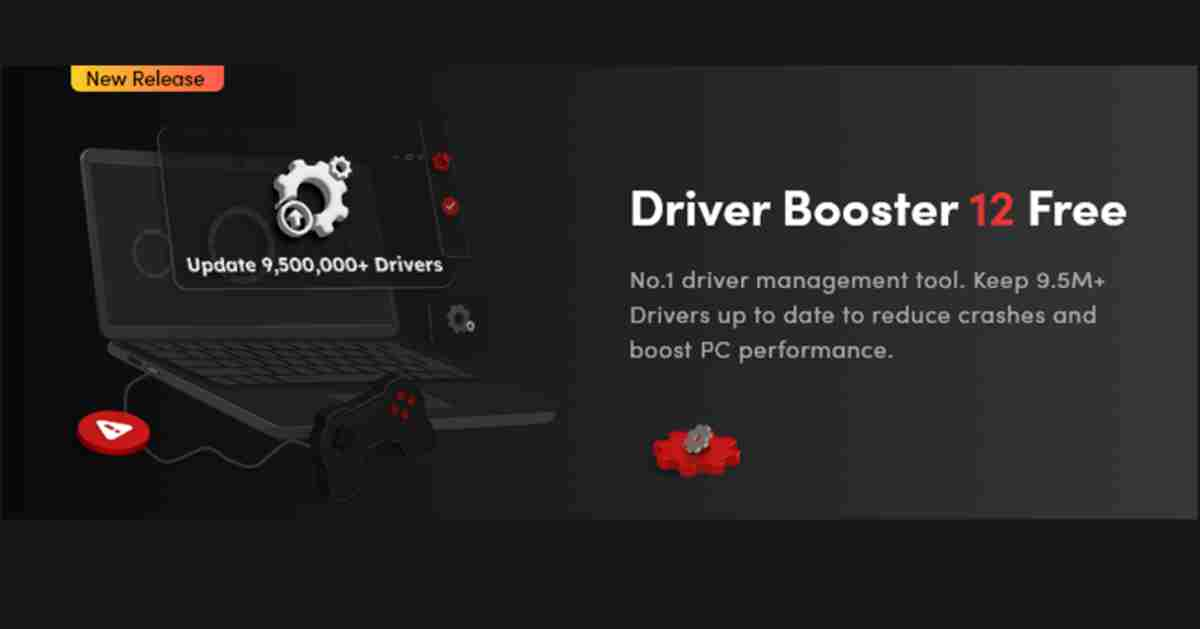
Is your PC experiencing bad resolution, network failure, or no sound? Well, the problem might be due to faulty, missing, or outdated hardware drivers. But that’s not all, your PC may also experience low performance or security issues for the same reasons. Of course, updating these drivers one at a time can be time-consuming.
Not to mention, it will be frustrating to a tech newbie. But thanks to Driver Booster 12 Free,developed by IObit, this process can be easy for everyone whether you are a tech pro or novice. For more information about Driver Booster and how to use it, read on:
Before we get into details on how to update old drivers with Driver Booster, let’s explore the benefits of updating your drivers:
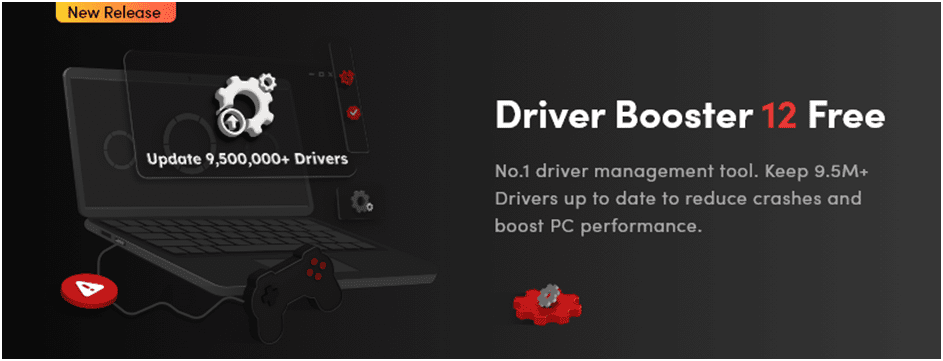
Why you should update your drivers?
For starters, the driver serves as a link between your operating system and hardware devices. The hardware devices include network adapters, sound cards, and graphic cards. Their role is to facilitate communication and ensure that these devices function correctly.
With time, the latest updates for the drivers get released by the manufacturers. As a PC owner, it’s important to download and install these updates. That’s because they come with better bug sfixes, stronger security, and greater performance. However, if you don’t install these updates, there are repercussions. For instance, your PC may experience security threats, unstable operating systems, and even compatibility issues.
[Read About: Professional IT Support ]
What’s Driver Booster?
This is a powerful tool you can use to update your PC drivers. It was developed by IObit to make it easy for anyone to keep their drivers up to date. Therefore, whether you are a pro or a newbie in the tech world, this tool is suitable for you. It comes with an intuitive interface with straightforward instructions. With a simple click, you can initiate a quick driver updater without a hassle.
This solution simply scans your PC system and identifies outdated drivers. To understand how to initiate the process of updating your PC drivers, read on:
Step 1: Download Driver Booster and Install It
Go and visit the official Driver Booster 12 Free product page, download the software, and install it on your computer. Besides the IObit official site, you can find this tool in some trusted third-party sources. After installing this application, you can follow the on-screen steps and complete the process. They are straightforward.
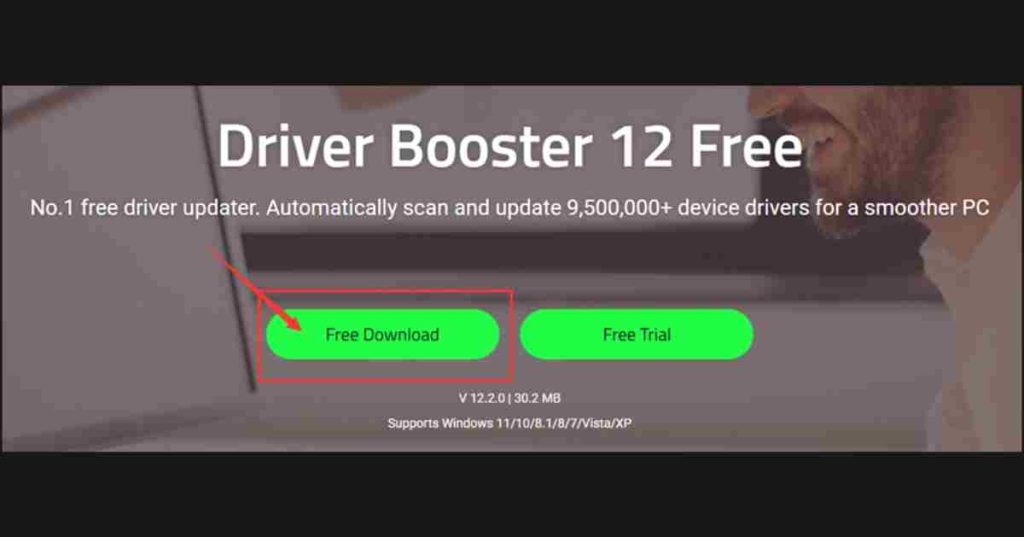
Step 2: Launch it and activate the scanning process
Once the application is installed on your PC, you can launch it. Once it opens, Driver Booster will activate scanning automatically. This will be a comprehensive scan that targets all the drivers in your PC. After a few minutes, you will get the result from the scan. However, the process may take longer as it depends on the number of drivers you’ve installed and the processing speed of your PC.
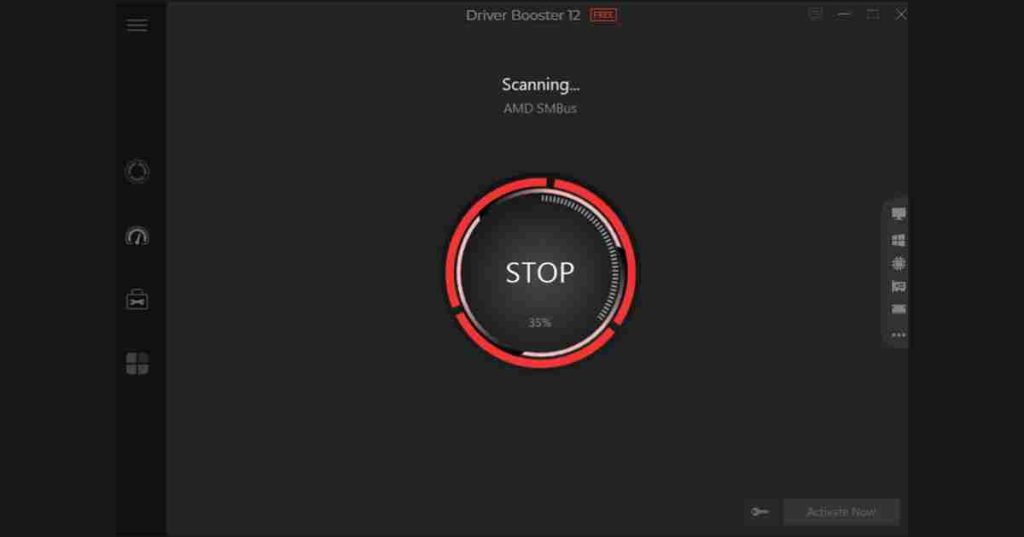
Step 3: Scan Result Reviewing
After scanning your PC, this application will present its findings. The findings highlight a list of drivers that require updating. But that’s not all, the order of the drivers on the list indicates their relevance. Below each, there is detailed information that includes the current and the latest updates.
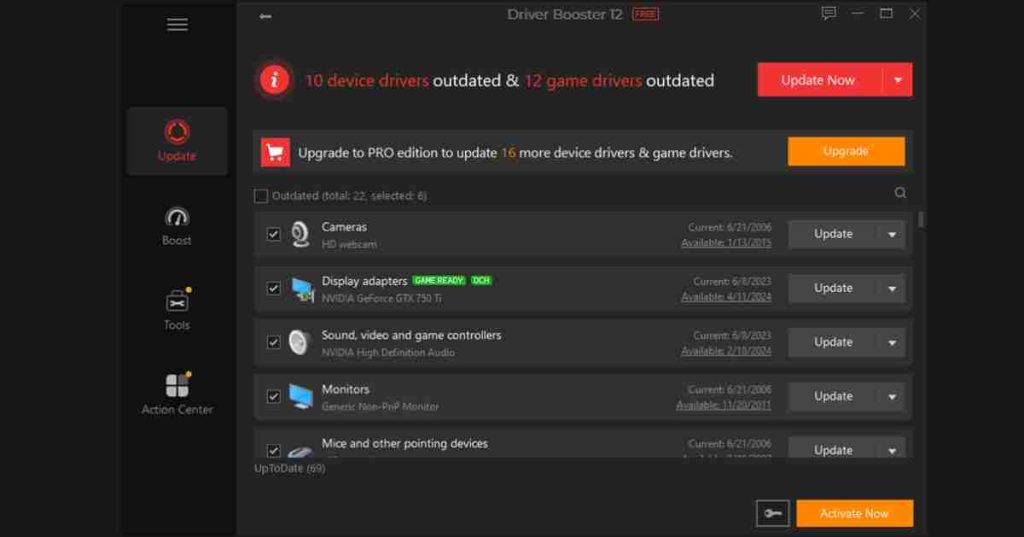
Step 4: Click and install the updates
Thanks to Driver Booster’s intuitive interface, running the updates is simple. You simply click a button and get to update all the drivers simultaneously. Alternatively, you can choose to update one driver at a time depending on their urgency. After clicking the update button, the application will retrieve the latest versions of the drivers from their official site and automatically install them on your PC.
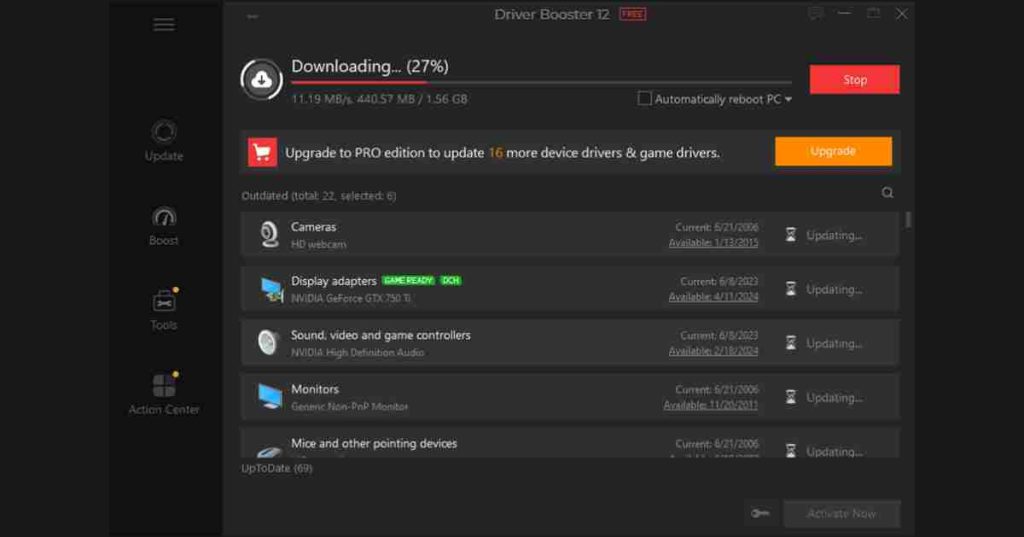
Step 5: Restart your PC
Once the update is complete, this application will prompt you to reboot your PC. This step is crucial as it ensures that the latest updates are activated.
Additional Features
- Display Driver Uninstaller
If you need to eliminate your existing drivers due to various reasons and replace them with completely new ones, leverage the display driver uninstaller. This is a powerful feature for uninstalling graphic card drivers for AMD/NVIDIA/INTEL. And it doesn’t leave behind any traces of the driver.
- Game Boost
If you are a gamer, you can use this application to boost the performance of your PC. It can deactivate unnecessary processes in the background and direct all the PC resources to gaming for better performance.
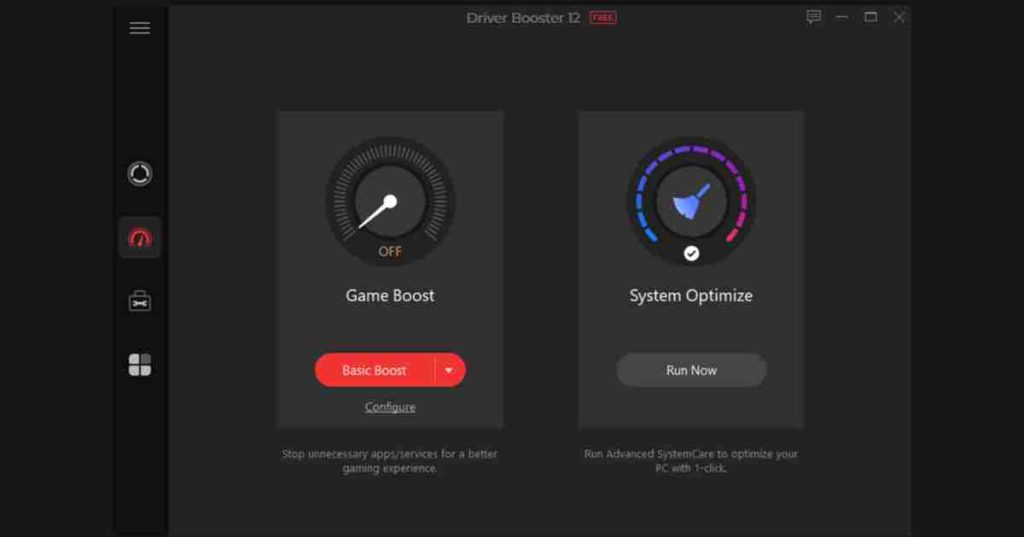
- Driver Backup and Restore
You can easily keep the existing version of your driver. And it’s all thanks to the driver backup and restore feature. In case the latest version is incompatible with your PC, you can restore the previous version.
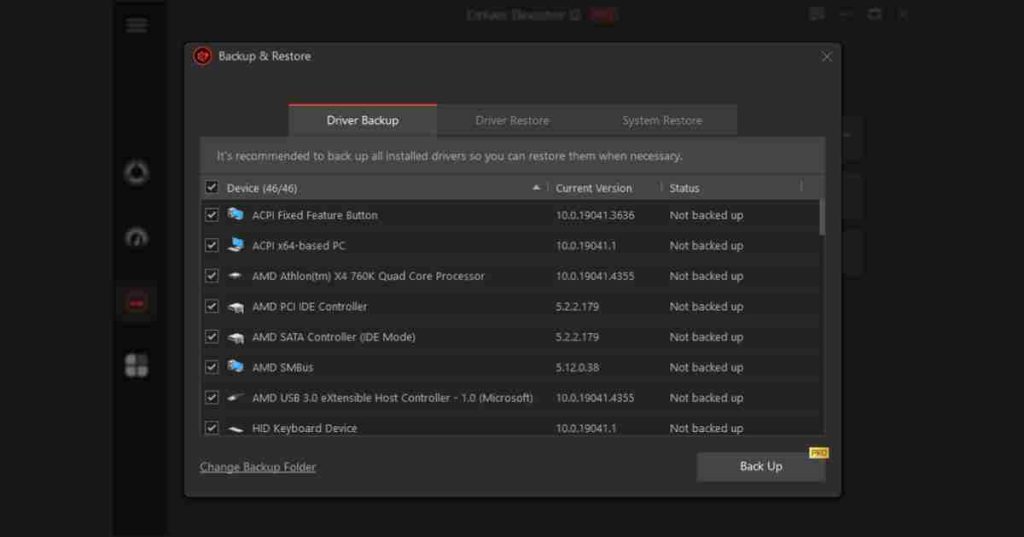
- System Optimizer
This tool comes with powerful features that you can leverage to boost your PC’s overall performance. For instance, you can clear junk or duplicate files and optimize your PC using it.
Conclusion
Your PC driver update is essential, especially if you are targeting maximum security, stability, and performance. While running this process manually is possible, it can be frustrating and time-consuming. To a tech newbie, it can be impossible. However, with Driver Booster 12 Free, it’s a straightforward process. With just a few clicks, you can update all your drivers.
