【2024 Update】How to Free Convert Spotify to MP3 in Win&Mac?
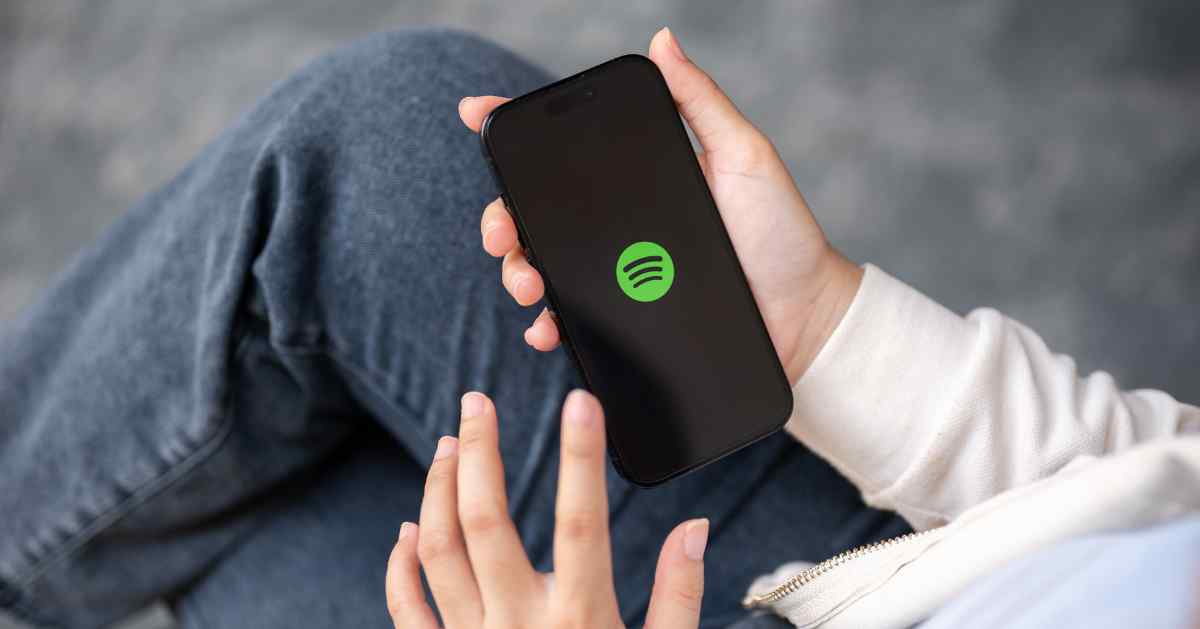
You may want to convert Spotify playlists to MP3 for different reasons, whether it be enjoying offline music on different devices, sharing songs with your friends, or personal backup on local devices, etc. So, how can you freely convert Spotify to MP3 on Windows or Mac, even without a Spotify premium account? Let’s check out MuConvert Spotify Music Converter, a converter software that could be your best bet in 2024.
Things to Know Before Converting Spotify to MP3
Before converting your Spotify tracks to MP3, here are some key things to consider:
Is it Legal to Convert Spotify to MP3?
In short, yes – converting Spotify songs to MP3 is legal as long as it is for personal use, whether for offline listening or sharing with your friends. It could cause legal issues, however, if the converted files are for commercial use. So, make sure you convert Spotify for personal use only so as not to violate copyright laws. Also, regulations may vary across countries, so it is advisable to check for specific laws in your place to be sure.
The Necessity of Converting Spotify Playlists to MP3
Although Spotify allows premium users to download tracks, the files have DRM protection, meaning that you can only play within Spotify. This could be inconvenient if you want to play the downloaded tracks in other apps, or if you simply prefer listening to local music files. You may also want to backup the songs by storing copies locally, making MP3 files necessary. Reasons for converting Spotify songs to MP3 vary depending on personal needs, but generally, it removes Spotify music restrictions, allowing you to listen offline anytime, anywhere in more apps and devices.
Free to Convert Spotify Playlist to MP3: MuConvert Spotify Music Converter (Legal&Best)
So, if you’re looking for a free Spotify music converter, MuConvert Spotify Music Converter could be your best choice. It’s legal for personal, non-commercial use, as stated in its terms of service. The software strictly follows laws and regulations to ensure users comply with copyright policies. It works on both Windows and Mac to convert Spotify songs to common formats with just a few simple clicks while retaining the original sound quality. Below are some highlights of this software:
Key Features of MuConvert Spotify Music Converter
- No Spotify Premium Needed: MuConvert allows you to convert Spotify tracks to WAV, MP3, FLAC, and other common formats even if you’re a free Spotify user. It converts not just individual songs, but also albums, playlists, and podcasts, enabling you to listen to them without premium restrictions.
- Spotify Web Player Integrated: Once opening MuConvert, you’re able to log into your Spotify account via the built-in web player, which saves you time from opening the Spotify app or website separately. Steps including finding playlists and converting songs can be done within MuConvert without having to switch between apps.
- Lossless Audio Quality: Removing Spotify DRM restriction is key to this software, so you can listen to your downloaded songs in your preferred format and device. Also, you can customize the output parameters like sample rate and bitrate as you like.
- Fast Conversion Speed: Whether a whole playlist or just individual songs, the software can convert tracks at a speedy 35X rate without losing sound quality, so you can enjoy your downloaded songs in just seconds after conversion.
How to Free Convert Spotify Playlist to MP3 via MuConvert Spotify Music Converter (Win&Mac)
Converting Spotify tracks to MP3 is straightforward on MuConvert Spotify Music Converter. To make it work, simply follow these steps:
Step 1. Log into Spotify in the Software
Download MuConvert by clicking on the buttons below. Once downloaded, open it and log into your Spotify account within the software.
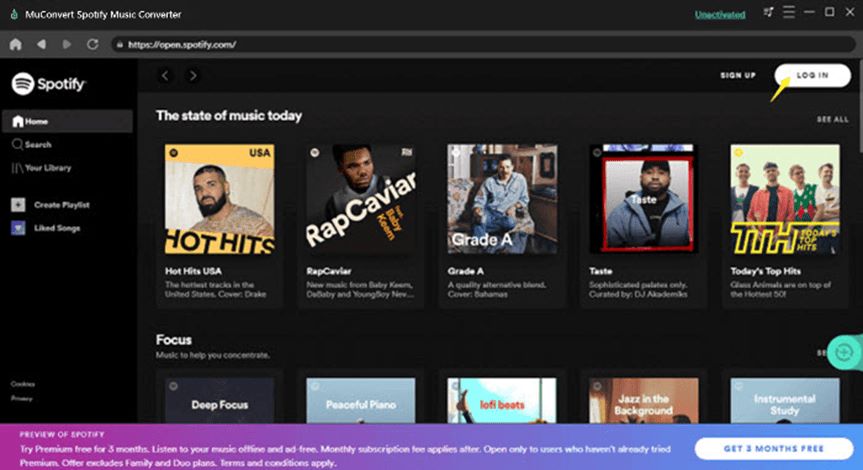
Step 2. Pick Your Playlist to Convert
Browse and pick the Spotify playlist you wish you download. Then hit the green “+” button floating on the right side of the interface to analyze the songs. If you want to download just one song, simply drag it to the green button.
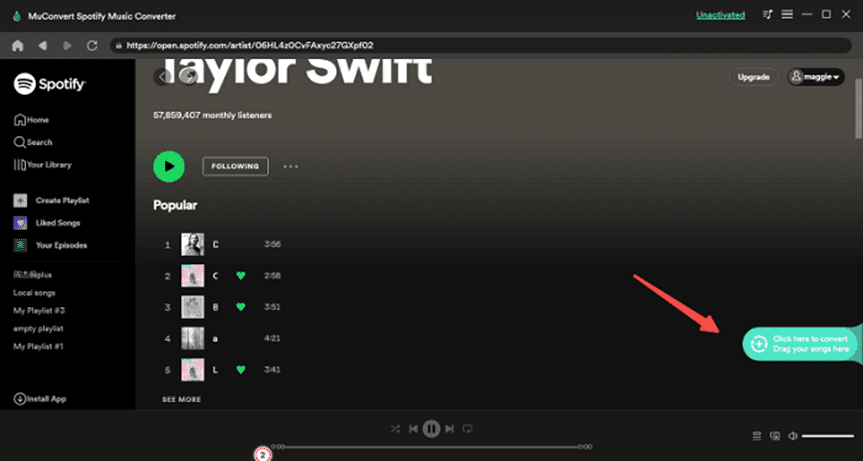
Step 3. Start Conversion
MuConvert analyzes the songs in just seconds when the previous step is done. Here, you can choose your desired format, and hit “Convert All” for the whole playlist, or tick the songs you like to convert before clicking the convert button. Also, you can customize the output file location on the bottom left corner, so you know where to find them once the conversion completes.
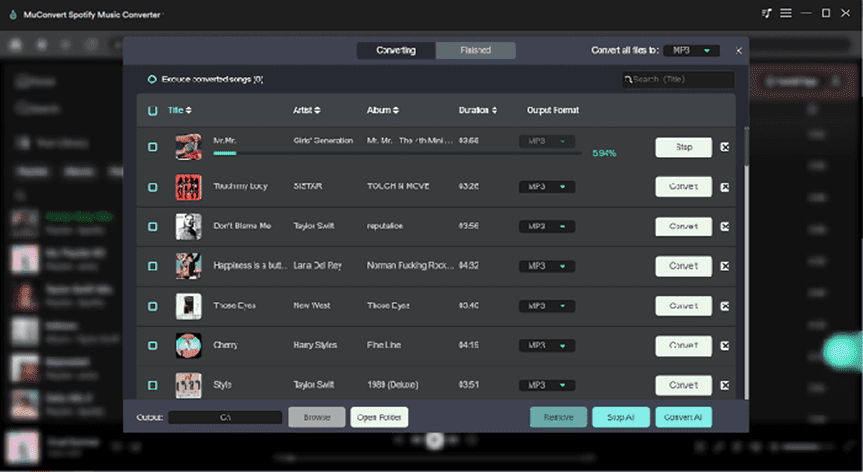
With these simple steps, your Spotify tracks are already downloaded to your device. One benefit of using MuConvert is, that it provides a smooth one-stop solution within the app for efficient conversion in just seconds. This is convenient, especially for users who value speed and simplicity. One drawback is, however, that you need to download the software rather than using a browser-only tool. Even so, the software’s user-friendly interface and smooth workflow will let you adapt to the app in no time.
Conclusion
Whether for offline listening yourself, sharing with friends, or other personal uses,MuConvert Spotify Music Converter can meet your needs by freely converting Spotify tracks to MP3 without a Spotify premium account. The software works on both Windows and Mac with seamless in-app conversion, so you don’t waste time switching between software. The software’s conversion speed is also fast for both batch and single-song conversion. So, start enjoying your offline listening anytime, anywhere with MuConvert now!
