How to Adjust Volume Booster Windows 10
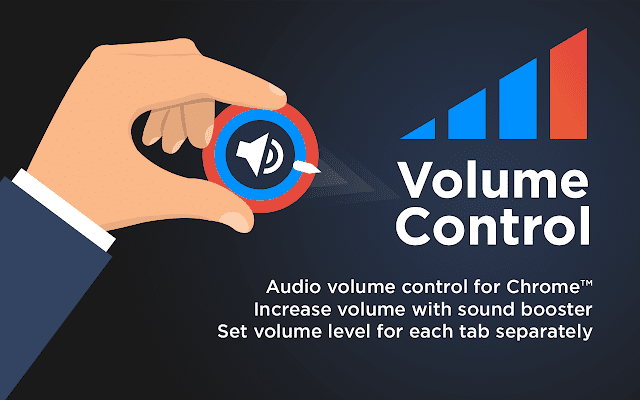
While we are using our pc which is running with windows 10 software we just need to set some audio volume booster file to listen or we need to watch a video running in YouTube, then we get to know how well our system volume is sounding out, issues with sound can be fixed quickly as this is not tough to deal, here we just need to be having just come simple techniques to fix this to normal or even to pretty well with ease. We get many doubts like
- How to make headphones louder windows 10
- Check out for audio enhancements windows 10
- Can we make changes volume booster windows 10?
It doesn’t mean that we should apply these changes only to windows 10, but the techniques which are going to apply in Windows 10 versions can also be applicable with other versions of windows also, so here we have them
Technical solutions for audio enhancements windows 10
Edit volume controls
Changes are to be made to check how well the volume controls are working with audio enhancements windows 10, also we get to know that does it work well with volume booster windows 10 and so we make some certain changes in the volume mixer working in windows 10 operating system. This is like so simple to look, but without knowing the basic changes we can’t just hit the troubleshooting button, by simple changes like raising and adjusting the sliders of volume and test running the audio player can be analyzed in a better way about how well these changes are applying by adaptability with windows 10.
How to open volume settings in windows 10
Step 1: just move the cursor to the taskbar which is present in the down to the taskbar.
Step 2: Here we just need to simply Right-click on the speaker icon present.
Step 3: we can directly go by clicking the Open Volume Mixer option available by adjusting these sliders we can just check out the volume issues.
How to make the audio to Loudness Equalization
We are working on something and suddenly the volume comes out with sudden high or sometimes with low volume levels, then we need to be more about making the audio system to equalization to loud volume and here we can just turn on the Loudness Equalization toggle to on, by making this adjustment we can simply stabilize the uncertain audio.
- Now we can just click on logo key+ s then a menu comes up.
- In the search area, we need to type ‘audio’ and click enter
- Now by selecting the ‘Manage audio devices’ from the given options and click on speakers and next go with clicking the button with properties.
- We will be directly taken to the audio enhancement, and here we just need to find the option with loudness equalizer as the title.
- After finding it just click on apply and enter to fix all audio enhancements windows 10.
PC audio drivers need updates
This can also be creating an issue like how to make headphones louder windows 10 when the audio drivers which we got might be of corrupted ones and so these can show the difference in giving out the volume so low and pc speakers sound so hard and low, this is because of the audio drivers so we need to update them to make the volume better by fixing out how to make headphones louder windows 10 can be resolved by just updating the audio enhancements windows 10 drivers.
