Free iTop Screen Recorder: Windows 11 Recording
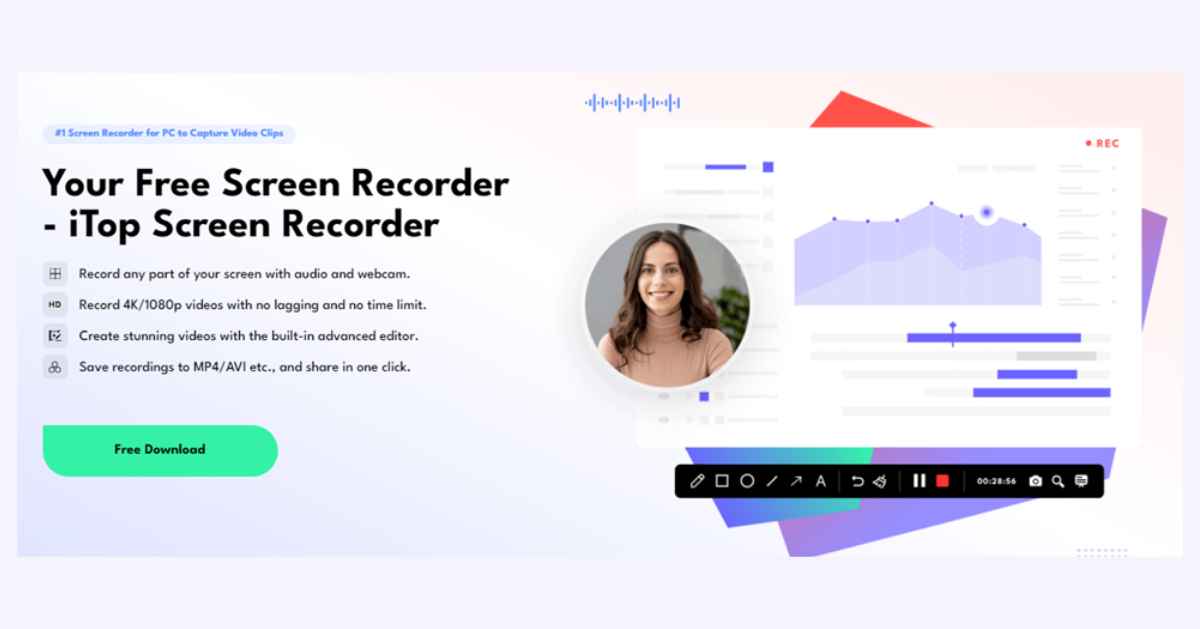
Recording your computer screen can be a great way to capture important information or document a process. With the latest version of Windows, you can use the free iTop Screen Recorder to record all your screen activities, including audio, for free. Let’s discuss how to set up and use this recorder so that you can begin capturing everything on your computer screen.
iTop Screen Recorder is a great, reliable, and easy-to-use screen recorder for PC users. With iTop Screen Recorder, you can take advantage of its features to capture activities happening on your screens for free! It’s simple to use – all one has to do is launch the tool and then hit the record button to start recording what they are doing onscreen. iTop Screen Recorder also allows users to adjust how they want their recordings to look and sound. With iTop Screen Recorder, you’ll have no problems recording your activities on Windows 11 with ease.
How to Record Screen and Webcam with iTop Screen Recorder?
Step 1. Make sure you have the iTop Screen Recorder downloaded and installed first. When you run it, its primary interface will appear. Leave it here, and we’ll return immediately.
Step 2. open the iTop Screen Recorder, choose the screen region you wish to capture, and then click “Select Region” and “Select Window.”
Step 3. Press the Webcam button, and your webcam will be superimposed over the screen area you have chosen and recorded. Select the “REC” button in red.
Step 4. The webcam and screen will both start recording simultaneously. To halt the recording at any point, click the red “Stop” button. You can then save the edited file as an MP4 format which makes sharing and using the recorded content much easier than if it had been saved in some other format like AVCHD or MOV formats. (You may modify the recorded video using the built-in video editor.)
Highlights of iTop Screen Recorder
100% Free Video Recorder
With this free screen recorder for PC, you may immediately capture a webcam video without investing any money. A webcam and an updated browser are all you need to get started.
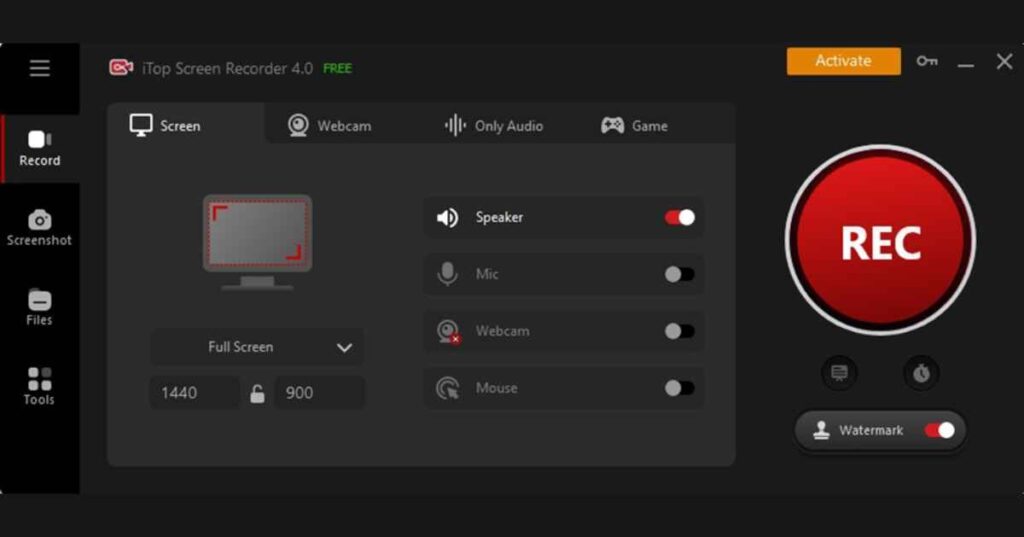
Take pictures using your camera.
You may quickly snap a photo using your camera with this webcam recorder. Please take a picture, then store it locally to capture every second.
Record Video with Audio
Video with audio may be recorded with an iTop Video Recorder. Select an external microphone or the computer’s built-in microphone to record your voice.
Selecting the Resolution for Video Recording
Before filming yourself, you can select the video recording resolution. if your webcam supports it, 480p, 720p, or even 1080p.
All-inclusive screenshot tool
Besides its powerful capabilities, this tool can meet all the screenshot needs and that includes capturing specific region, scrolling window, active window, and full screen.
Maintain quality while compressing files
Compressing video files is resourceful in various ways, whether you want to store or share them online. And with this tool, you don’t have to worry about losing the quality of your content. With a click, you can compress your files instantly and still maintain their quality.
Personalize Watermark
You don’t need any watermark on your final product, well, you can simply uncheck the watermark check box. However, if you want to safeguard your videos, you can include personalized watermarks.
Flexible capture
Capture high-quality or 4K videos from any region of your screen with ease.
Denoiser tool
With this tool, you can eliminate unnecessary noise in the background and create a video with clear and quality sound.
Pros and Cons
PROS
- HD recordings
- Teleprompter
- You can schedule a recording
- Comes with a cursor magnifier
- All-inclusive video editor
- Screen capture features
- Customizable hot-keys
- Free from known bugs
CONS
- Uncommon lags
Final Thoughts
iTop Screen Recorder is an excellent free tool for anyone who needs an easy way of capturing their computer screen activities quickly and easily with no lag time between when they press ‘record’ and when it starts capturing video from their desktop. With its built-in features such as adjustable video resolution and audio quality settings as well as its ability to edit recordings directly within the program itself make this program an ideal choice for anyone who wants a simple yet powerful way of recording their computer screen activity for free with Windows 11.
