Many ways on how to unblock adobe flash player
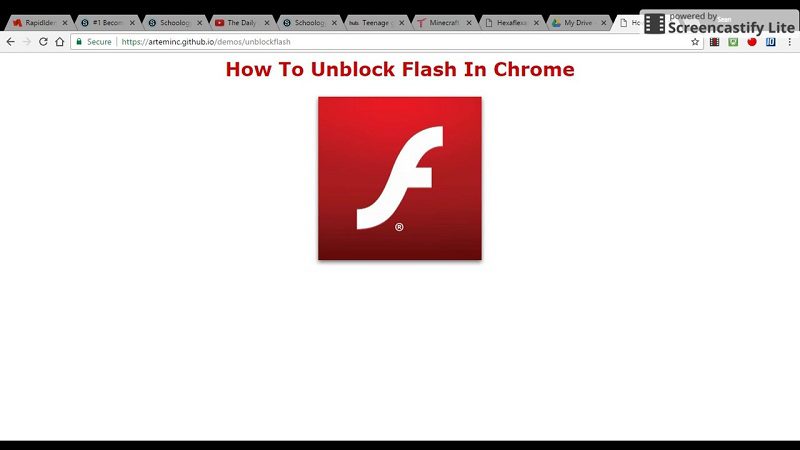
Adobe Flash Player is the most popular application is used by many of the people all over the world and having much outstanding content that is available in a safe mode in the Adobe flash player application, here we got many wonderful features to make the knowledgeable content available on the internet by a safe mode, so we can simply download the content files straight from the internet and utilize them to use by using Adobe flash player to read and share them with others.
So here we got many users who are facing some issues like how to unblock the adobe flash application and facing problems when they were trying back to open any file in the adobe flash player to read and having any issue about what is going on and how can we deal with clearing this issue back to use. So here we got to discuss what are the solutions that can come up to deal with unblocking the adobe flash player back to use.
Microsoft Edge to edit:
Sometimes even though the browser got configured to make use of adobe flash player but the Microsoft edge is blocking it, so we just need to make sure about this by just making the enable flash option back to use on the websites that we’re utilizing a flash. So here we need to know about how to unblock adobe flash player, so we need to make changes like always allow or allow once in the set of options in the adobe flash player.
Step 1: Here we got to go with the settings with more options that are available on the menu of the right side edge.
Step 2: Next here we are going with the option of selecting the option of View Advanced settings to open from the options.
Step 3:Finally we got to set on the usage of Adobe flash player toggle to enable and unblock adobe flash player.
Change in Chrome settings:
We also need to find this as one of the ways about how to unblock adobe flash player and make suitable settings back to use.
Step 1:Initially we got to go with clicking on the customize button so that we can go with opening the browser menu.
Step 2: Go with opening the settings tab and then scroll down to find the advanced option and click on it.
Step 3: Here we got to go by clicking on the content settings where again go with clicking on the flash option available.
Step 4: There we can just adjust the settings by unblocking the adobe flash content by making enable the toggle to run the application through the blocked websites, also we can add up some of the websites into the list by just clicking on the add by making the URL of the website to allow the flash.
