Step-by-Step Guide to Using PSC Photo Editor on PC
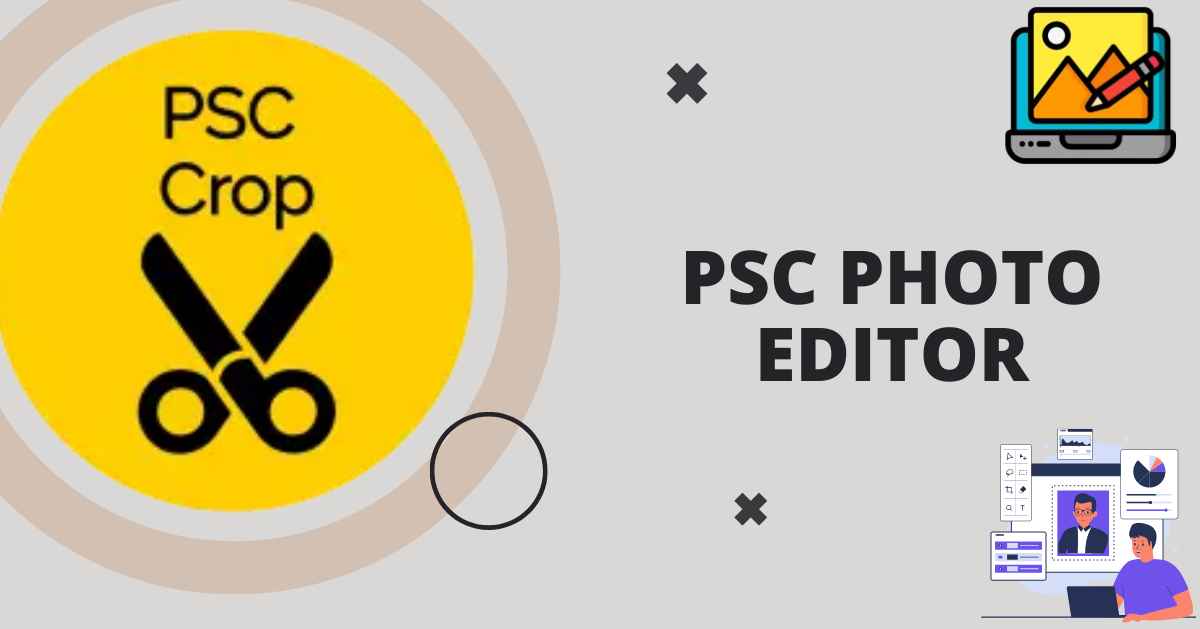
When it comes to photography, editing software is crucial, for perfecting and improving images’ quality. Adobe Photoshop CC is a player in this arena, providing a range of tools and functions for high-level editing. In this guide, we’ll show you how to use the PSC Photo Editor on your computer, helping you harness its features and enhance your photo editing abilities.
1: Installation
- Start by downloading Adobe Photoshop CC from the official Adobe website or through your Creative Cloud subscription.
- Follow the on-screen instructions to complete the installation process.
- Once installed, launch the application on your PC.
2: Importing Images
- Upon launching PSC, navigate to the “File” menu and select “Open” to import the image you wish to edit.
- Alternatively, you can drag and drop the image directly into the Photoshop workspace.
3: Familiarizing with the Interface
- Take a moment to acquaint yourself with the various panels and tools within the Photoshop workspace.
- The toolbar on the left houses essential editing tools such as selection, brush, and text tools.
- The top menu contains additional options and functionalities, including file management and image adjustments.
- The right panel consists of properties and adjustments for the selected tool or layer.
4: Basic Editing
- Start by making basic adjustments to your image, such as cropping, rotating, and resizing.
- Use the Crop Tool (C) to trim unwanted areas and achieve the desired composition.
- Experiment with the Image Rotation options under the “Image” menu to straighten tilted images.
- Utilize the Image Size option to resize the image according to your requirements.
5: Enhancements with Layers
- Layers are a fundamental concept in Photoshop, allowing for non-destructive editing and composing.
- To add a new layer, click on the “Layer” menu and select “New” > “Layer,” or use the keyboard shortcut Ctrl + Shift + N.
- Explore various adjustment layers such as Levels, Curves, and Hue/Saturation to fine-tune the colour and tonal balance of your image.
6: Applying Filters and Effects
- PSC offers a wide range of filters and effects to stylize and enhance your images.
- Experiment with filters found under the “Filter” menu, such as Blur, Sharpen, and Distort.
- Explore artistic filters like Oil Paint and Filter Gallery to add creative flair to your photos.
7: Retouching and Restoration
- Use the Clone Stamp Tool (S) and Healing Brush Tool (J) to remove blemishes, imperfections, and unwanted objects from your image.
- Experiment with the Spot Healing Brush Tool for quick fixes and blemish removal.
- Employ the Content-Aware Fill feature to seamlessly remove larger objects or distractions from your photos.
8: Saving and Exporting
- Once you’re satisfied with your edits, it’s time to save your work.
- Navigate to the “File” menu and select “Save As” to save the file in Photoshop format (PSD) for future editing.
- To export the edited image in a common format, such as JPEG or PNG, choose “Export” > “Export As” or “Save for Web” under the “File” menu.
9: Experimentation and Practice
- Photoshop is a versatile tool with countless possibilities, so don’t hesitate to experiment with different tools, techniques, and effects.
- Practice regularly to hone your skills and discover new ways to express your creativity through photo editing.
[Read More: TechNewzTop Pc: Your Ultimate Guide to Tech News and Tips]
Photo Guidelines for PSC Applications:
Validity Period: Your uploaded photo stays valid for 10 years.
Name and Date: Make sure your name and the date are on the photo.
Image Specifications:
- It can be in colour or black & white.
- Show your face and shoulders clearly.
- Size: 200 pixels high, 150 pixels wide.
- Format: JPG.
- File size: less than 30 kb.
Background:
- Take the photo against a white or light-coloured background.
Positioning:
- Keep your face straight and in the centre of the photo.
- Your eyes should be visible.
Prohibited Elements:
- Don’t wear caps or goggles (except for religious reasons).
- Don’t show only one side of your face.
- Make sure your face isn’t covered.
Conclusion
Delving into the PSC Photo Editor on your computer reveals a myriad of avenues to polish. Elevate your images. With the instructions, at your disposal, you’ll acquire the expertise to revamp your photos using editing features, enabling you to express your artistic flair with assurance.
